RSS 0.90 Specification
Archivist's Note: This is the RSS 0.90 specification published by Netscape on March 15, 1999. The current version of the RSS 2.0 specification is available at this link and other revisions have been archived. Netscape transferred this specification to the RSS Advisory Board on Jan. 22, 2008.
Quick Start
My Netscape Network (MNN) is a free Netcenter service that lets you create your own My Netscape channel.
To create a channel, follow the steps described in this document.
- Step 1: Design and Create Your RDF Site Summary File
- Step 2: Register Your File with Netscape
- Step 3: Place the "Add Channel" Button on Your Web Site
- Other MNN Help Topics
Step 1: Design and Create Your RDF Site Summary File
First, decide what kind of content you will provide and how you will organize it, based on the template for channels shown in Figure 1. Although you can include any type of content in your channel, your alternatives for formatting are limited to the list of elements supported in RDF Site Summary 0.9, as shown in Figure 1.
Create an RDF Site Summary (RSS) 0.9 file that describes your content.
Name your file using the .rdf suffix, unless you are generating your file dynamically using a .cgi or other program. Netscape recommends the use of the .rdf filename suffix, but does not require it.
Figure 1: Elements of a channel, shown as a user would see them when adding the channel.
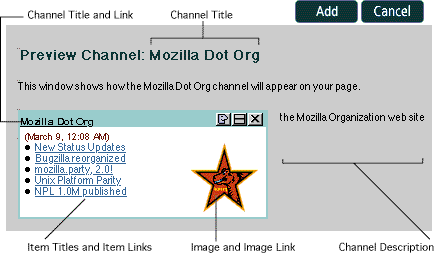
Notes:
- You can create only one channel per Netcenter account.
- Your RDF Site Summary (RSS) 0.9 file must be 8 kilobytes or less in size.
- You can include only one channel per RSS 0.9 file.
- You can include up to 15 headlines (items) in your RSS 0.9 file.
- If you use an image in your channel, the image should measure 88 x 31 pixels.
- All tags in your RSS 0.9 file must be lowercase.
- RSS 0.9 supports the full ASCII character set, as well as all legal decimal and HTML entities. RSS 0.9 does not support other types of character data, such as UTF-8. For a list of legal HTML and decimal entities, refer to Special Symbols and Entities on DevEdge, Netscape's information resource for developers.
Figure 2 shows the RSS 0.9 file that describes the channel above. The file shows the required form and syntax of an RSS 0.9 file. This file defines five items of a possible 15 and does not include the optional textinput.
Figure 2. Sample RSS file that produces the channel shown in Figure 1.
<?xml version="1.0"?>
<rdf:RDF
xmlns:rdf="http://www.w3.org/1999/02/22-rdf-syntax-ns#"
xmlns="http://channel.netscape.com/rdf/simple/0.9/">
<channel>
<title>Mozilla Dot Org</title>
<link>http://www.mozilla.org</link>
<description>the Mozilla Organization
web site</description>
</channel>
<image>
<title>Mozilla</title>
<url>http://www.mozilla.org/images/moz.gif</url>
<link>http://www.mozilla.org</link>
</image>
<item>
<title>New Status Updates</title>
<link>http://www.mozilla.org/status/</link>
</item>
<item>
<title>Bugzilla Reorganized</title>
<link>http://www.mozilla.org/bugs/</link>
</item>
<item>
<title>Mozilla Party, 2.0!</title>
<link>http://www.mozilla.org/party/1999/</link>
</item>
<item>
<title>Unix Platform Parity</title>
<link>http://www.mozilla.org/build/unix.html</link>
</item>
<item>
<title>NPL 1.0M published</title>
<link>http://www.mozilla.org/NPL/NPL-1.0M.html</link>
</item>
</rdf:RDF>
Table 1, below, provides a reference to the RSS 0.9 tags and syntax.
Table 1. RSS 0.9 tags and syntax
| Tag Description | Required? | Max. Length | Example Usage |
|---|---|---|---|
| XML version identifier | Always, exact | -- | <?xml version="1.0"?> |
| RDF version identifier | Always, exact | -- | <rdf:RDF xmlns:rdf="http://www.w3.org/1999/02/22-rdf-syntax-ns#" xmlns="http://channel.netscape.com/rdf/simple/0.9/"> |
| Start channel data | Always | -- | <channel> |
| Channel title | Always | 40 char. | <title>Mozilla Dot Org</title> |
| Channel description | Always | 500 char. | <description>the Mozilla Organization web site</description> |
| Channel title links to (URL) | Always | 500 char. | <link>http://www.mozilla.org</link> |
| End channel data | Always | -- | </channel> |
| Start image data | Optional | -- | <image> |
| Image ALT text | If <image> | 40 | <title>Mozilla Dot Org</title> |
| Image location (URL) | If <image> | 500 | <url>http://www.mozilla.org/images/moz.gif</url> |
| Image links to (URL) | If <image> | 500 | <link>http://www.mozilla.org</link> |
| End image data | If <image> | -- | </image> |
| Start item data | Always (1-15 items per channel) | -- | <item> |
| Item title | Always | 100 | <title>Mozilla Party, 2.0!</title> |
| Item links to (URL) | Always | 500 | <link>http://www.mozilla.org/party/1999/</link> |
| End item data | Always | -- | </item> |
| Start text input data * | Optional | -- | <textinput> |
| Text input title | If <textinput> | 40 | <title>Send Comments</title> |
| Text input description | If <textinput> | 100 | <description>Use the text box below to send your comments to mozilla.org</description> |
| Text input name | If <textinput> | 500 | <name>ResponseText</name> |
| Text input links to (URL) | If <textinput> | 500 | <link>http://www.mozilla.org/cgi-bin/feedback.cgi</link> |
| End text input data | If <textinput> | </textinput> | |
| End RDF | Always, exact | </rdf:RDF> |
* Note: In this release, MNN supports only <form method=get>. Your .cgi program that is to receive data from the text input must use method=get.
RSS 0.9 places restrictions on the first non-whitespace characters of the data in link and url tags. The data in these tags must begin with http://, https://, ftp://, or mailto:. Among others, file: and javascript: are not permitted in link and url tags.
In subsequent releases, MNN will support an enhanced RSS format. For more information, refer to the MNN Future Directions document.
Special characters in RSS 0.9
RSS 0.9 supports the full ASCII character set, as well as all legal decimal and HTML entities. RSS 0.9 does not support other types of character data, such as UTF-8.
Because an RSS 0.9 file is an XML document, if you want to use special characters such as ampersands (&) in a url or link tags, you must substitute the appropriate decimal or HTML entities for those characters.
Decimal entities have the format &#ref; where ref is a number that references the character (ref must be between 0-255). Entity references have the format &nnn; where nnn is a text string that references the character.
XML also has reserved characters, such as angle brackets, for which you must use a decimal or entity reference.
As an example, to use the URL:
http://foo.bar.com/mycgi.py?a=1&b=2
as the value for a <link> tag, you must substitute the decimal or entity equivalent of ampersand (&) character:
<link>http://foo.bar.com/mycgi.py?a=1&b=2</link>
Table 2 lists common special characters and their decimal and entity equivalents.
| Character | Decimal | Entity |
|---|---|---|
| ' | % | ' |
| " | " | " |
| & | & | & |
| < | < | < |
| > | > | > |
| non-breaking space |   | |
For a full list of legal HTML and decimal entities, refer to Special Symbols and Entities on DevEdge, Netscape's information resource for developers.
Step 2: Register Your File with Netscape
When you are finished creating your RSS 0.9 file, place it on an HTTP server. The file must be publicly accessible so that Netscape can validate the file. Make sure that the server on which you are storing your file is accessible.
Next, return to MNN and agree to the Terms of Use.
In the Create A Channel Window screen, in the RDF Site Summary File Location text box, enter the full URL of your RSS 0.9 file (or the .cgi that generates it).
Before you submit the URL of your file, note that you must have a valid email address associated with your Netcenter account. The email address associated with your account is listed on the screen. Netscape will send important correspondence about the status of your channel to that address. If the address isn't valid or correct, click the Change Address button to correct the problem.
If the URL of your RSS 0.9 file and your email address are both correct, click the Submit button.
When you submit the URL of your file, Netscape attempts to validate the file. If your file is not valid, MNN displays an error message on the screen that you can use to diagnose the problem. Consult the Troubleshooting document for more information.
Step 3: Place the "Add Channel" Button on Your Web Site
When Netscape successfully retrieves your RSS 0.9 file, you will receive an email message that lets you know that your channel is available. You should receive this email within a few hours of submitting the URL of your RSS 0.9 file.
Save that email message -- it contains important items, such as
- The raw HTML for an "Add Channel" button, which you can copy and paste onto your web page or site to enable your users to subscribe to your channel. Figure 3, below, provides an example of what the "Add Channel" button looks like.
- The raw HTML for a link that serves the same function as the "Add Channel" button.
- A record of your channel name, which is a unique numerical identifier that you will to refer to your channel when you contact Netscape.
- Instructions on how to add your channel listing to the Netscape Open Directory.
Figure 3. A sample of the type of "Add Channel" button that you receive from Netscape.
![]()
To view your channel, copy and paste the raw HTML of the "Add Channel" button onto your web page or site. Then load the page in your browser and click the "Add Channel" button.
To help make your channel a success, place the "Add Channel" button in a prominent location on your site. By making the button more visible, you ensure that a maximum number of people know about your channel and are able to quickly subscribe to it.
After your channel is up and running, continue to monitor your email account for status messages from Netscape. If at some point Netscape is unable to retrieve your RSS 0.9 file, you will receive an email message stating the error code of the problem.